Base docs¶
New line (enter)
Tab
Tabs are used to create blocks of commands. For example it is used in order to specify what commands should happen if a condition is true or what commands should be executed n-times.
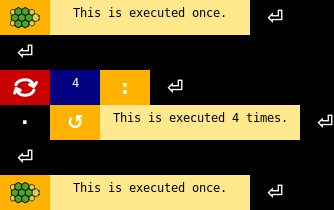
Comment
Comments are editable labels. Their purpose is to explain parts of the program.
Argument separator (Comma)
Comma is used to separate arguments in function calls, list items etc.
Left parenthesis
Parenthesis are used to specify parameters of commands. An example usage is “command(parameter, parameter)”.
Right parenthesis
See here.
If statement
If statements are used to create blocks of commands that are executed only if a specified condition is true.
Else
Runs the following block of commands if the previous condition was false.
You can add If icon after Else to create an Else if statement that runs the block of commands if the previous condition was false and the condition following after If was true.
Begin block of commands
Marks a block of commands for a statement like conditions or cycles.
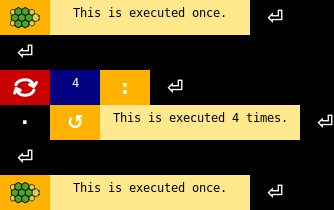
and
True if the preceding condition and the following condition are true.
or
True if at least one of surrounding conditions is true.
negation
Inverts the following statement. It’s true if the following statement is false and vice versa.
equals
Checks whether surrounding statements are equal.
not equals
Checks whether surrounding statements are not equal.
is less than
Compares two surrounding numbers. Can be combined with equals in order to create less or equals.
is greater than
Compares two surrounding numbers. Can be combined with equals in order to create greater or equals.
Repeat block of commands
This is used to repeat block of commands n times.
Place a NUMBER after this command. If no number is specified the cycle will repeat infinitely.
See Begin fill for an example.
For loop
For loop executes a block of commands for every item in an iterable object (list etc.). List values are assigned to a variable that you can use then.
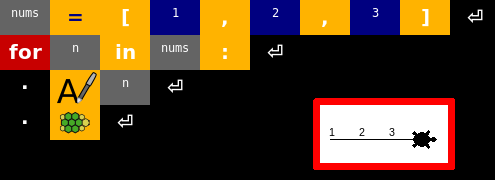
is item in an list? / for items in a colletion
Checks wheter item is in a list.
It is also used to create for loops.
Repeat while the condition is true
Checks whether the following condition is true. Then runs the following block of commands and does so until the condition if false.
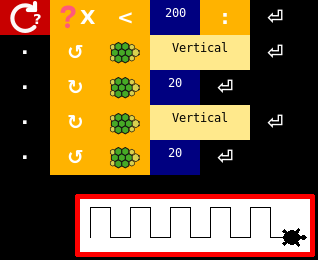
Create a “wall” up to X coordinate 200.
Break out of a loop
Stops the loop the command is directly placed in. The program execution continues at command after the cycle.
Continue with the next iteration of a loop
Skips the rest of the commands block of the loop and continues with the next iteration (or exits the cycle if current iteration was the last one).
Define a function
Functions are used to deduplicate blocks of code. The function definition has to be executed before using the function.
You can also use the functions dialog to create functions and connect events to them with less effort. There you can also create function calls (object with parenthesis).
Functions can also return values just like normal commands.
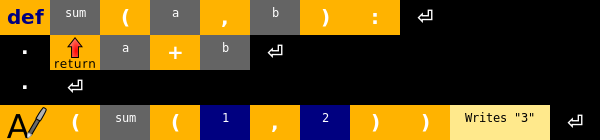
Creates an example function called “sum” that returns sum of two numbers.
Return a value
See functions.
Left square bracket
Square brackets are used create lists and to access list elements by index.
Example usage of list-related commands:
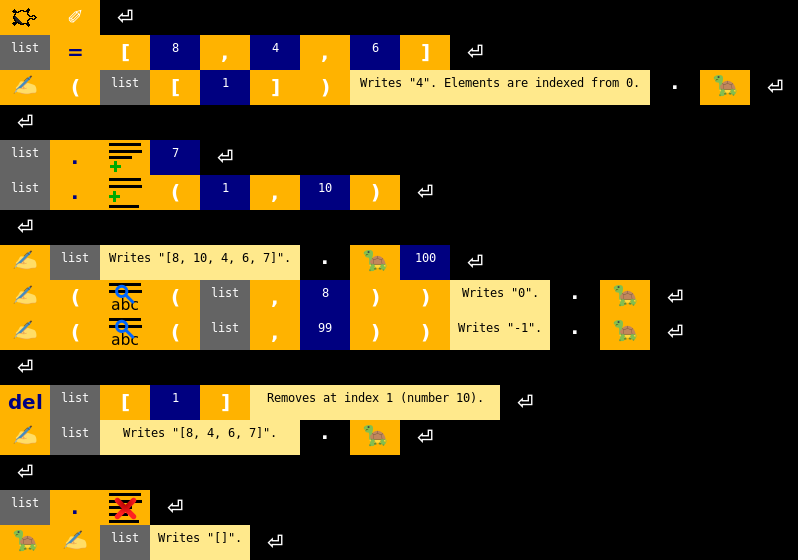
Right square bracket
See Left square bracket.
Length of (string, list etc)
Gets the length of the object. For example, number of items in a collection or count of characters in a string.
Parameters
OBJECTThe object whose length is to be obtained
Delete an object
Deletes a varibale.
May be also used to remove items from list. For more information about lists see this.
Parameters
OBJECTThe variable
Insert an item to the list
For more information about lists see this.
Parameters
NUMBERIndexOBJECTThe item
Find index of the first occurence of an item in a list or string
Returns -1 if no occurence was found.
For more information about lists see this.
Parameters
LISTList to find items in.OBJECTItem to search for.NUMBERSearch start index. (default: 0)NUMBERDirection of search. (direction: 1)
Convert a string to lower case
Makes the whole string to contain only lower case letters.
Parameters
STRINGThe string
Convert a string to upper case
Makes the whole string to contain only upper case letters.
Parameters
STRINGThe string
Split the string
Splits the string using a specified separator. Returns a list.
Parameters
STRINGThe separator
Replace a phrase with another phrase in the string
Returns the edited string.
Parameters
STRINGPhrase to be replacedSTRINGString to replace the phrase with
Define global variable
Forces specified object to be used as a global variable. Global variables have persistent values all over the program. For example if you change value of a global varibale in a function it will affect all occurences of the variable in the code.
If you would assign a value to a global varibale without marking it as global at the start of the function or program the program will only create a new local variable that will be destroyed after the functions ends.
Usage at the start of the program (recommended)
If you mark variable as global outside of any commands block it will be marked as global automatically in all following functions. This means that if you place this at the start of the program the variable will be accessible from anywhere.
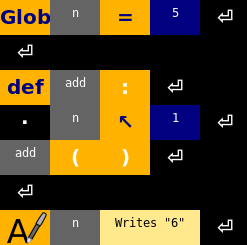
Usage at start of functions
You can also mark variable as global only for specific function. Just place this at the start of the function.
However if you only read from a global variable you don’t have to use this command at all but is is recommended to use it in order to make code easier to read.
assign value
See Object.
increase value by
Increases value of a variable by specified amount. Example:

Increases value of variable “n” by 10
decrease value by
Decreases value of a variable by specified amount. Also see Increase value by.
Dot (access properties of an object)
Some objects (e.g. turtles and lists) have properties like varibales or methods. Dot is used in order to access them. To look at an example usage check out Create new turtle.
Try
Expections raised by commands in a command block following a try can be handled by Except without crashing the whole program.
Except
Runs the following command block when an exception occurs during the execution of the try.
If no exception is specified catches all exceptions. You can specify an exception in the following form: “Exception type” “as” “variable name”.
Raise exception
Parameters
EXCEPTIONThe exception
plus
minus
multiply
divide
modulo
Type conversion
Type conversion is used in order to make value of specified type from another value (e.g. a number from a string).
Example usage (note that the number 100 is a string):

Direct Python code
This is an editable icon that represents direct Python code.
as variable
This is used to specify name of variable that contains preceding value. For example it is used with For loop.
Random number
Returns a random number in range.
Parameters
NUMBERMinimum (default: 0)NUMBERMaximum (default: 100, excluding)
List of numbers in specified range
Parameters
NUMBERStart (default: 0)NUMBEREnd (default: 100, excluding)
Converts a character to an int value
Returns an integer represeting the character. The result is a Unicode code point or a value of the byte when the argument is an 8-bit string. You can also check out the Unicode table to determine int values of various characters.
Parameters
STRINGThe character. The string must be exactly one character long.
Converts an int value to a character
Returns a string representing a character whose Unicode code point is an integer.
Parameters
NUMBERInt value of the character.
Create multidimensional list
Creates a multidimensional list (multidimensional array/list of lists). This can be used for example to store a grid of numbers.
The list must have at least one dimension. Sizes of dimensions are specified in form of separate parameters. The number of parameters specifies the number of dimensions.
Parameters
OBJECTThe initial value for all cells.NUMBERSize of the first dimension of the list.NUMBER…
Exit the program
Parameters
NUMBERProgram return code. (default: 0)
East (0°)
Direction constant.
North (90°)
Direction constant.
West (180°)
Direction constant.
South (270°)
Direction constant.
Pi (3.14)
The Pi (π) constant.
Sine
Return the sine of x radians.
Parameters
NUMBERNumber x
Cosine
Return the cosine of x radians.
Parameters
NUMBERNumber x
Tangent
Return the tangent of x radians.
Parameters
NUMBERNumber x
Absolute value
Return absolute value of x. Example results 3→3, -3→3.
Parameters
NUMBERNumber x
Degrees to radians
Parameters
NUMBERAngle to be converted
Radians to degrees
Parameters
NUMBERAngle to be converted
True
Represents always true condition.
False
Represents always false condition.
Round a number
Parameters
NUMBER“number” The number to be roundendNUMBER“digits” The number of decimals to use (default: 0)
Floor
Return the largest integer not greater than x. E.g. 3.4→3.
Parameters
NUMBERNumber x
Ceil
Return the smallest integer not less than x. E.g. 3.4→4.
Parameters
NUMBERNumber x
Square root
Return square root of x. E.g. 16→4.
Parameters
NUMBERNumber x
For getting int powers you can use **:

Lowest value
Returns the lowest value from specified numbers. You can either pass an array or pass the numbers as individual arguments.
Parameters
LIST[NUMBER]The numbers
Parameters
NUMBERFirst number.NUMBERSecond number.NUMBER…
Highest value
Returns the highest value from specified numbers. You can either pass an array or pass the numbers as individual arguments.
Parameters
LIST[NUMBER]The numbers.
Parameters
NUMBER First number.
NUMBER Second number.
NUMBER …
Color (property or editable)
This editable icon represents a color. If no color is set then it represents color property.
If a color is set and the icon is placed standalone into the program it changes turtle pen color.
Font (property or editable)
This is an editable icon that represents a font description string.
Number
This editable icon represents a number.
String
This editable icon represents a string.
Object
Objects represent a variable or a function. Value of this icon represents the object name.
Functions
See functions.
Varibales
Variables are used to store values like numbers (e.g. game scores) or strings (e.g. user names). You have to assert a value to a variable and then you can use it in following code.
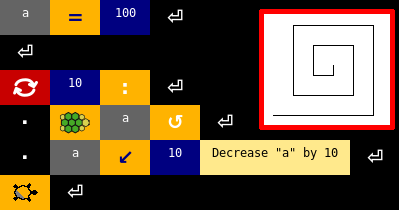
Creates a “snail” using line length variable¶
None
None represents a null value or no value at all. It is not the same as 0, False or an emtpy string. It is a datatype of its own (NoneType).
Key
Editable icon that represents a key string.
Read all lines from file
Returns an array of strings.
If file path is None then the functions automatically chooses file name based on the name of the program.
Parameters
STRINGFile path (default: None)
Write lines to a file
Writes a list of string lines to a file.
Parameters
LIST[STRING]Lines to writeSTRINGFile path (default: None)
File dialog
Opens a file dialog and lets user to choose a file. Returns file path as a string.
Parameters
STRING“text” Text to show in the header of the dialog (default: ‘Choose a file’)STRING“filter” File filter. Format: ‘[Filter name] | [File name pattern]’ (default: ‘All files | *’)BOOL“save” Activate file save mode
Check if file exists
Returns boolean.
Parameters
STRINGFile path
Check if directory exists
Returns boolean
Parameters
STRINGDirectory path
Delete file or directory
Deletes the specified directory or file.
Parameters
STRINGFile/directory path
Get files in directory
Returns a sorted list of subfiles of the specified directory.
Parameters
STRINGDirectory path
Get subdirs in directory
Returns a sorted list of subdirs of the specified directory.
Parameters
STRINGDirectory path
Get parent directory
Returns the parent directory. E.g. for ‘/dir1/dir2/file’ this returns ‘/dir1/dir2’.
Parameters
STRINGPath
Get file name
Parameters
None
Run system command
Runs a command in the system shell.
Please note that commands behave differently on different platforms.
Parameters
STRINGThe command
Open file in default program
Opens a file in the program that is associated with the file type. The path can be also an URL.
Parameters
STRINGPath to the file or an URL
Get current timestamp
Return the time in seconds since the epoch (1 January 1970 00:00:00) as a float.
Parameters
None
Convert timestamp to string
Returns a string that represents the timestamp.
Format codes:
Directive |
Meaning |
Example (English (US) locale) |
|---|---|---|
%a |
Weekday as locale’s abbreviated name. |
Sun, Mon, …, Sat |
%A |
Weekday as locale’s full name. |
Sunday, Monday, …, Saturday |
%w |
Weekday as a decimal number, where 0 is Sunday and 6 is Saturday. |
0, 1, …, 6 |
%d |
Day of the month as a zero-padded decimal number. |
01, 02, …, 31 |
%b |
Month as locale’s abbreviated name. |
Jan, Feb, …, Dec |
%B |
Month as locale’s full name. |
January, February, …, December |
%m |
Month as a zero-padded decimal number. |
01, 02, …, 12 |
%y |
Year without century as a zero-padded decimal number. |
00, 01, …, 99 |
%Y |
Year with century as a decimal number. |
0001, 0002, …, 2013, 2014 |
%H |
Hour (24-hour clock) as a zero-padded decimal number. |
00, 01, …, 23 |
%I |
Hour (12-hour clock) as a zero-padded decimal number. |
01, 02, …, 12 |
%p |
Locale’s equivalent of either AM or PM. |
AM, PM |
%M |
Minute as a zero-padded decimal number. |
00, 01, …, 59 |
%S |
Second as a zero-padded decimal number. |
00, 01, …, 59 |
%j |
Day of the year as a zero-padded decimal number. |
001, 002, …, 366 |
%U |
Week number of the year (Sunday as the first day of the week) as a zero padded decimal number. All days in a new year preceding the first Sunday are considered to be in week 0. |
00, 01, …, 53 |
%W |
Week number of the year (Monday as the first day of the week) as a decimal number. All days in a new year preceding the first Monday are considered to be in week 0. |
00, 01, …, 53 |
%c |
Locale’s appropriate date and time representation. |
Tue Aug 16 21:30:00 2000 |
%x |
Locale’s appropriate date representation. |
08/16/1988 |
%X |
Locale’s appropriate time representation. |
21:30:00 |
%% |
A literal ‘%’ character. |
% |
Parameters
NUMBERTimestampSTRINGFormat of the output string (default: ‘%d/%m/%y %H:%M:%S’)
Convert string to timestamp
For list of format codes see Convert timestamp to string.
Parameters
NUMBERString representing a date/timeSTRINGFormat of the string (default: ‘%d/%m/%y %H:%M:%S’)