Turtle docs¶
Go forward
Moves the turtle forward.
Parameters
NUMBERDistance in pixels (default: 30)
Turn left
Turns the turtle left.
Parameters
NUMBERAngle in degrees (default: 90)
Turn right
Turns the turtle right.
Parameters
NUMBERAngle in degrees (default: 90)
Set heading angle
Sets the heading angle of the turtle.
Parameters
NUMBERAngle in degrees (default: 0)
Speed
Set the speed of the turtle to an integer value (float values are rounded) in range 0..10. Zero represents the fastest speed (no animations). Otherwise greater number means faster speed. If input is smaller than 0.5 or greater than 10 the speed is set to zero.
Parameters
NUMBERSpeed (default: 1)
Set position
Set position of the turtle. The movement is animated.
Parameters
NUMBERThe new X coordinate (default: 0)NUMBERThe new Y coordinate (default: 0)
Set pen color
Set color of Turtle’s pen. Without any parameters the color is set to black.
Parameters
COLORPen colorCOLORFill color (optional)
Color specification options
STRINGColor string, such as “red”, “yellow”, “#33cc8c”, …TUPLE[r: NUMBER, g: NUMBER, b: NUMBER]Color tuple that represents RGB color. Each of r, g and b must be in the range 0..255.
Lift the pen up
Do not not draw when the turtle moves.
Parameters
None
Put the pen down
Draw when the turtle moves.
Parameters
None
Pen properties
Return or set the pen’s attributes. All the parameters are optional.
Parameters
BOOL“shown” See Hide turleBOOL“pendown” See Lift the pen upCOLOR“pencolor” See Set pen colorCOLOR“fillcolor” Color that is used to fill shapes. Same format as “pencolor”NUMBER“pensize” Size of line that is drawin by the turtleNUMBER“speed” See SpeedSTRING“resizemode” Adaption of the turtle’s appearance. Possible values: “auto” or “user” or “noresize”TUPLE[NUMBER, NUMBER]“stretchfactor” Scale of turtle’s shape. “resizemode” must be set to “user”.NUMBER“outline” The width of the shapes’s outline. “resizemode” must be set to “user”.NUMBER“tilt” Rotate the turtleshape by angle from its current tilt-angle.
Hide turtle
Hides the turtle.
Parameters
None
Show turtle
Shows the turtle.
Parameters
None
Write text on screen
Parameters
STRINGText to writeBOOL“move” If true, the pen is moved to the bottom-right corner of the text (optional)STRING“align” Possible values: ‘left’, ‘center’, ‘right’. (optional)FONT“font” A font. (optional)
Begin fill
Starts recording a shape that can be then filled with End fill. Call this, draw a shape (e.g. rectangle) and then call End fill.
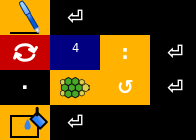
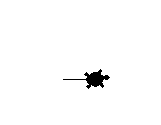
Parameters
None
Last loaded scene
The name of the last scene that was loaded using the Load scene command.
Clear turtle screen
Delete the turtle’s drawings from the screen
Parameters
None
Get or set the background picture of the screen
Parameters
IMAGE | STRINGThe new backgroud picture. It can be a string path name or an image.
Load scene from file
Loads a scene from file. Scene objects can be accessed using global variables with names corresponding to names of scene objects. If None then this clears the screen (deletes the turtles and reverts it to default state).
Parameters
STRINGPath to scene file. (default: None)
Image file
Editable object that represents an image file. Drag and drop an image from file explorer to your program directly or put this icon into the program and enter path manually.
Set turtle shape
Changes appearance of the turtle.
Parameters
STRINGSet turtle appearance to a predefined shape ‘arrow’, ‘turtle’, ‘circle’, ‘square’, ‘triangle’, ‘classic’.
Parameters
IMAGE Set turtle appearance to an image.
Create a new turtle
Creates a new turtle. The result of this function should be stored in a variable. All turtle functions can be accessed via this variable.
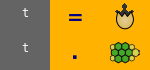
Creates a new turtle and moves it forward.
Parameters
None
Get the predefined turtle object
Returns the predefined turtle object. It works then just like turtle object returned by Create a new turtle.
Parameters
None
Sleep n seconds
Sleeps n seconds. If “seconds” is None then the program will wait until a key is pressed or mouse is clicked.
Parameters
NUMBER“seconds” Number of seconds to sleep. (default: None)BOOL“block” Block key press events while sleeping. This has no effect if “seconds” is None. (default: True)
Circular collision
Checks for collisions between two turtles.
Parameters
TURTLETurtle object A.TURTLETurtle object B.FUNCTIONCallback. This function is called when a collision occurs.NUMBERCollider size of turtle A. (default: 10)NUMBERCollider size of turtle B. (default: 10)ANYUser data to pass to callback. (optional)
Rectangular collision
Checks for collisions between two turtles.
Parameters
TURTLETurtle object A.TURTLETurtle object B.FUNCTIONCallback. This function is called when a collision occurs.TUPLE[width: NUMBER, height: NUMBER]Collider size of turtle A. (default: (15, 15))TUPLE[width: NUMBER, height: NUMBER]Collider size of turtle B. (default: (15, 15))ANYUser data to pass to callback. (optional)
Undo the last turtle action
Undoes the last turtle action. For example removes drawn line and moves turtle to the previous position.
Parameters
None
Draw circle
Draws a circle with a specified radius.
Parameters
NUMBERRadius.NUMBERExtent - determines which part of the circle is drawn. (optional)NUMBERSteps - the number of steps tu use. If not given, it will be calculated automatically. May be used to draw regular polygons. (optional)
Turbo mode
Turbo mode can hide turtle actions from the user. This is useful for example during preparation of the scene.
Parameters
NUMBER“turbo” There are three levels of turbo mode:0 - Off - Set default turtle speed
1 - On - Set maximal turtle speed
2 - Full - Set maximal turtle speed and disable screen updating (user can not see any action)
3 - Do not change turtle parameters. Use this to set “do_no_render” parameter only.
Default value: 0
BOOL“do_not_render” Disables screen updating. This is automatically set to True when “turbo” is level 2. (default: False)TURTLE“t” Turtle to use instead of the default one (when changing turtle speed).
Camera properties
Changes position of the “camera” and also resizes the window of the program.
If “x” and “y” is not given then this command will just only resize the window. If “width” or “height” is greater than the size of the screen then scrollbars are shown. Otherwise they are hidden.
Parameters
NUMBER“x” X coordinate of the camera (optional)NUMBER“y” Y coordinate of the camera (optional)NUMBER“width” Width of the program window (optional)NUMBER“hegiht” Height of the program window (optional)
Connect a function to handle key presses
You can also use the functions dialog to create a new method and connect key preess signal to it automatically.
Parameters
FUNCTIONCallback. This is called when “key” is pressedSTRING“key” See Key
Call a function after n miliseconds
Calls a function after n miliseconds. You can put this command at the end of the callback. Call it once manually and it will be repeatedly called.
Parameters
FUNCTIONCallback. A function with no argumentsNUMBERNumber of milliseconds to call the function after
Number input
Pops up a dialog window with a number input field. Returns the entered number.
Parameters
STRINGTitle of the window (default: ‘Number’)STRINGPrompt text (default: ‘Enter a number:’)NUMBER“default” Default number (optional)NUMBER“minval” Minimal possible value (optional)NUMBER“maxval” Maximal possible value (optional)
String input
Pops up a dialog window with a string input field. Returns the entered string.
Parameters
STRINGTitle of the window (default: ‘String’)STRINGPrompt text (default: ‘Enter a string:’)
Connect a function to handle mouse clicks
You can also use the functions dialog to create a new method and connect mouse click signal to it automatically. If “function” is None all mouse click event bindings are removed. If “function” is a turtle object all mouse click event bindings are removed from it.
Parameters
FUNCTION“function” Callback. Two number variables (x and y) are passed to this function (default: None)NUMBER“btn” Number of the mouse-button. Defaults to left mouse button (default: 1)TURTLE“turtle” If not None the callback will be called only if user clicked on the specified turtle (default: None)BOOL“add” If True, a new binding will be added, otherwise it will replace a former binding (optional)
Get x coordinate
Gets current x coordinate of the turtle.
Get y coordinate
Gets current y coordinate of the turtle.
Is turtle visible?
True if turtle is visible.